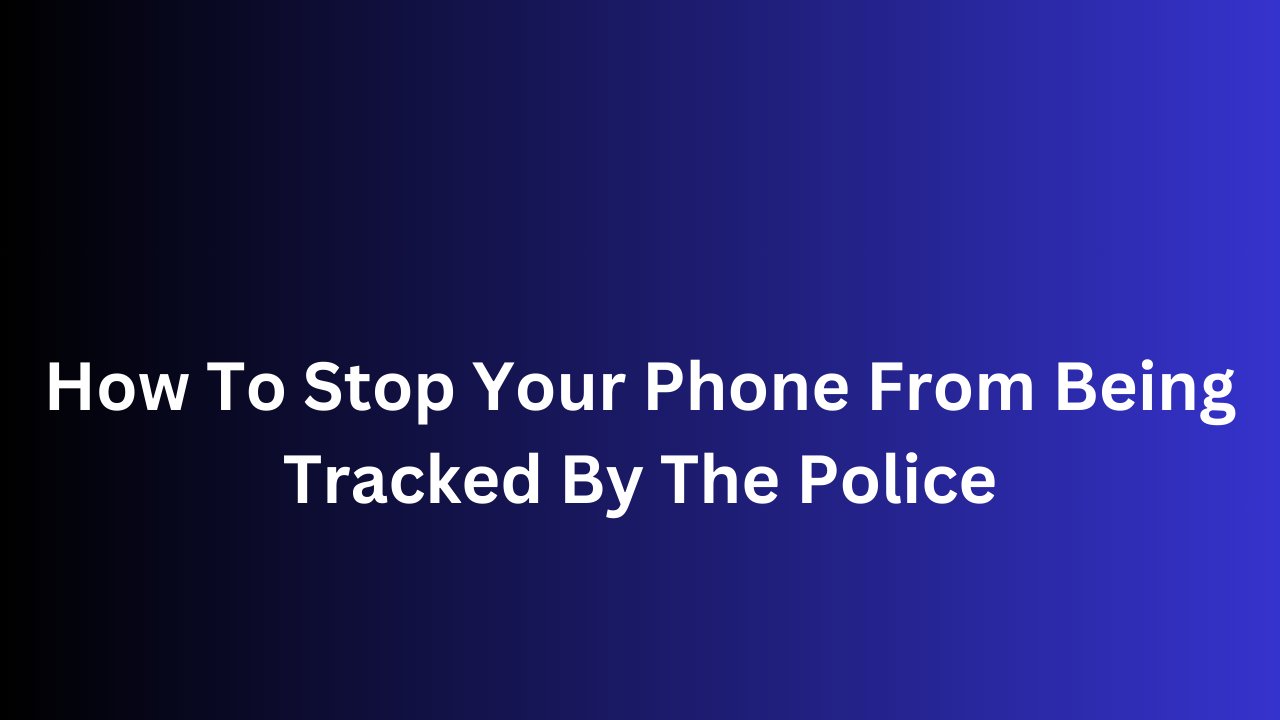How To Stop Your Phone From Being Tracked By The Police
We all love the convenience our smartphones bring. But that convenience comes with a cost: our location data. This information can be a goldmine, and not just for advertisers. Law enforcement can also obtain warrants to track your phone’s movements, raising concerns about privacy.
This post isn’t about evading legitimate investigations, but about understanding your privacy options. We’ll explore steps you can take to make it more difficult for anyone, including the police, to track your phone’s location. Be aware, there are limitations, but knowledge is power! Let’s dive in and see how to keep your phone a little more private.
How To Stop Your Phone From Being Tracked By The Police
Location Services: This is the big one. Most apps request location access – sometimes legitimately, sometimes not. Get granular! Deny location services to apps that don’t truly need them. On iPhones, go to Settings > Privacy > Location Services. Android users can find similar settings under Google Location Services or Location.
Review App Permissions Regularly: Those permission pop-ups you breeze through? Take a second look! Audit your apps to see which ones have access to your location and consider if it’s truly necessary. Revoke permissions for apps that don’t justify location access.
Master Airplane Mode: This handy feature goes beyond just silencing your phone. It also disables cellular data, Wi-Fi, and Bluetooth – all potential tracking methods. Turn on Airplane Mode when you’re in a location-sensitive situation or simply want a complete digital detox.
Befriend Incognito Mode: This mode in your browser prevents your browsing history from being saved. While it doesn’t hide your location from your internet service provider, it can make it harder to track your specific web activity.
Consider a Privacy-Focused Browser: There are browsers designed specifically to minimize tracking. These browsers often block cookies and trackers, making it more difficult for websites to collect your data.
Public Wi-Fi? Think Before You Connect: Public Wi-Fi networks can be hotspots for data breaches. Avoid sensitive activities like online banking on public Wi-Fi. If you must connect, consider using a Virtual Private Network (VPN) which encrypts your data traffic.
Virtual Private Network (VPN) for Extra Protection: A VPN acts like a secure tunnel for your internet traffic. It encrypts your data and routes it through a remote server, making it more difficult to track your online activity and location.
Keep Your Software Up-to-Date: Software updates often include security patches that can close vulnerabilities used for tracking. Make sure your phone’s operating system and apps are updated regularly.
Review Downloaded Apps Carefully: Not all apps are created equal. Before downloading, read reviews and check the app developer’s reputation. Avoid downloading apps from untrusted sources.
Be Mindful of What You Share on Social Media: Social media platforms can use your location data to target advertising and build user profiles. Be mindful of what you share on social media, especially location tags on photos or posts.
How Long Can Police Track Your Phone?
The duration for which law enforcement can track your phone depends on several factors, including:
- Legal Permission: Police generally need a warrant to track your phone’s location in real-time. However, exceptions exist in emergency situations or investigations with probable cause.
- Cooperation from Carriers: With a warrant, police can request location data from your cell phone carrier. Carriers typically retain location data for varying periods, but it’s usually a matter of weeks or months, not years.
- Phone’s State: A powered-off phone with a removed battery is virtually untrackable.
In essence, police can potentially track your phone for:
- Real-time: Limited duration, typically requiring a warrant.
- Historical Data: Days or weeks of past location data depending on carrier policy and legal permission.
- General Location: Broader location estimates through cell tower data, accessible without a warrant but not very precise.
Conclusion
These tips can make it more difficult to track your phone, but they don’t guarantee complete anonymity. If you’re facing a serious legal situation, consult with an attorney for guidance specific to your circumstances.
Taking control of your phone’s privacy settings empowers you to decide how much information you share with the world. By following these tips, you can minimize phone tracking and enjoy a more private digital experience.
FAQs On How To Stop Your Phone From Being Tracked By The Police
1.Can someone track my phone?
Yes, it is possible for someone to track your phone.
2. How do you find out if your iPhone is being tracked?
While there’s no single surefire method, here are some signs that might indicate your iPhone is being tracked:
While there’s no single surefire method, here are some signs that might indicate your iPhone is being tracked:
- Battery drains faster than usual: Tracking apps can consume battery life.
- Unusual data usage: Tracking can send data in the background.
- Unknown apps: Look for apps you didn’t download.
- Location services: Check which apps have access and if unexpected ones do.